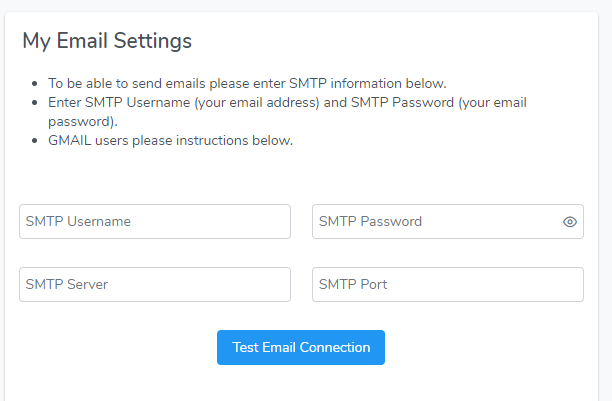You have the option to send customers and field resources email alerts for jobs, work orders, estimates, and invoices. By default, when sending an email the ‘From’ address will be no-reply@bellafsm.com.
If you prefer email alerts come from your email address, you must connect your email account using SMTP. Don’t worry, this sounds technical but we’ll walk you through it.
Step 1) Click the gear icon in the upper right corner:

Step 2) When the User List opens click your Username to open your User profile page. Select ‘User Email’ in the Send Email From dropdown:
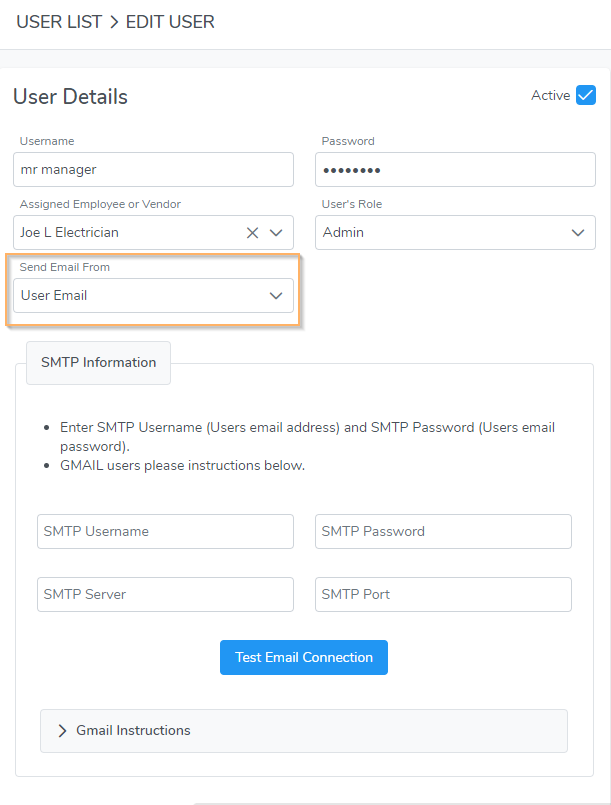
Step 3) Enter the SMTP values.
- SMTP Username is your email address.
- SMTP Password is your email password (not your Bella FSM password).
- SMTP Server and Port will auto-populate if you’re using Gmail, Hotmail, or Outlook. If not, ask your email server provider for the values.
- Click the ‘Test Email Connection’ to confirm it is connected.
Step 4) Save your User profile. That’s it! Emails and text alerts will now be sent from your email address.
Each Admin User can follow these same steps.
For Standard Users, open their User profile page select ‘User Email’ in the Send From Email dropdown and save. You do not have to enter their SMTP values (unless you have them). When they login they can add their SMTP values in their ‘My Profile’ page. They can click the gear in the upper right corner then select ‘My Profile’.
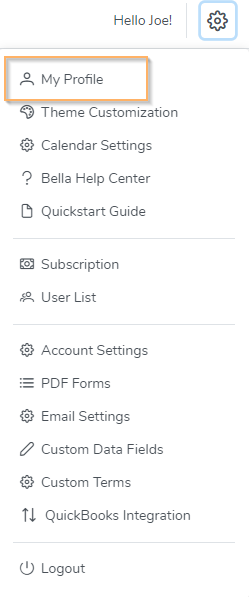
When the My Profile page opens, they should complete the My Email Settings section and test the connection then save. (if the Standard User’s profile does not have the Send Email From dropdown set to User Email, the My Email Settings section will not display)