Job management is critical for your business. Below we will review how Jobs are used to create estimates, work orders, invoices, recurring services, contracts and more. For example, to create an estimate (quote/proposal) for a customer, create a new job and set the Job Status to ‘Estimate’. If your customer wants to move forward simply update the Job Status to ‘Work Order’ and schedule it. You can create an invoice from the job when the work is complete. It’s that easy! Everything is created from the job. No duplicate data entry.
The Job List contain all jobs for your company. To view or edit a job, click on the job in the list. To create a new Job click ‘New Job’ in the the left side menu or button at the top of the list.
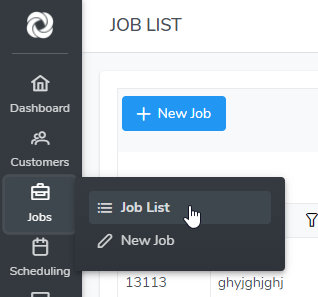
Job List Column Filters – The Job List has several column filters. Click on the small funnel icon in the column header. Column filters can be used in combination.
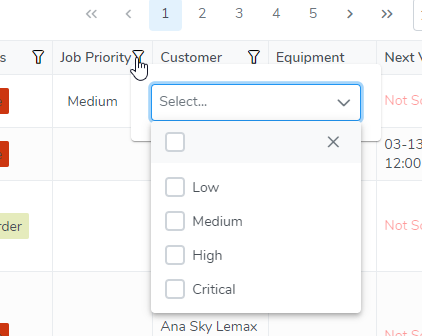
Global Job Search is a quick way to find a Job. Simply start typing in the input field and the Job List will narrow with each character added.

Job Status is one of the many customizable terms used to organize and manage your jobs. There were several Job Statuses created automatically when you created your account. These can be edited and more created by clicking the gear icon in the upper right corner then selecting ‘Custom Terms’. The default Job Statuses and their definitions are:
- Estimate – A new or existing Customer requesting a Job Estimate. An Onsite Estimate can be Scheduled or an Estimate created on the phone and emailed or faxed to customer. It is your option depending on your business.
- Lost Estimate – You did not win the business. The details can be added to the notes in order to review Lost Estimate history and increase your win/loss ratio.
- Work Order – Work Order requested from customer. The Job Status may be changed from Estimate to Work Order or a new job with status of Work Order can be created.
- Invoiced – Job has been invoiced
- Closed – Payment has been received by customer and the job is closed
Creating a new Job
- Click the ‘Create a new Job’ left side menu or the ‘Create a new Job’ button at the top of the job list to open the new job page. The only required fields are the Job ID and Customer. Select an existing customer in the drop down or create a new customer by selecting ‘Click here to enter a new customer’ in the drop down. Enter any additional job information as desired including a job name, description, items, notes and attachments. You can schedule and assign the job now or at another time. To schedule, enter a visit date and time or use the Scheduling Calendar button. The Scheduling Calendar gives you the ability to view a specific Field Resource availability or search for any open date and time. Click Here for more detailed information on creating a new job.
Recurring Job Visit
- To set up a recurring job visit, select the frequency in the ‘Visit Frequency’ dropdown in the Job Visit section. You can select one of the standard frequencies or ‘Custom’ which will display more options. The custom options are similar to most standard calendars such as Microsoft Outlook and Google Calendar.
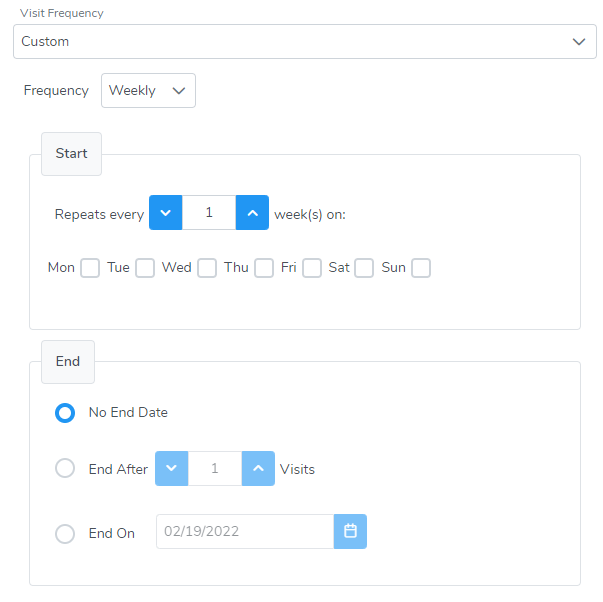
Multiple Job Visits
- If multiple visits need to be scheduled to complete a Job, click the ‘Add Visit’ button in the Job Visit section of the Job page or at the top of the Job Visits list. A different Field Resource may be assigned to each visit.
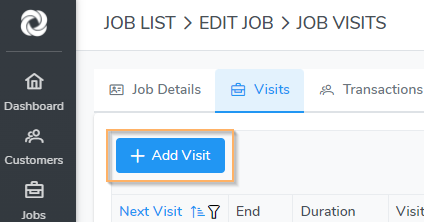
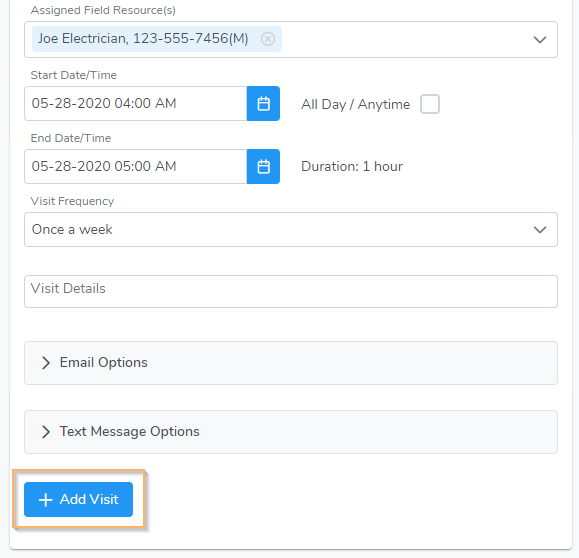
Job Visits List – If you added more than one visit to a job, it will be displayed in the Job Visits list located at the top of the job page as shown below. Additional visits can be created by clicking the ‘Add Visit’ button.
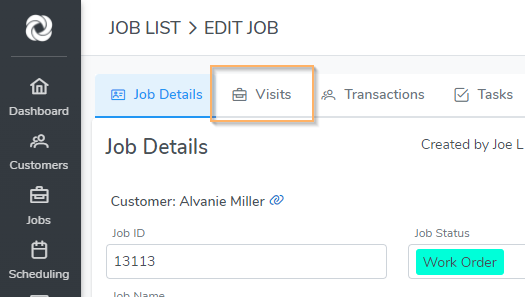
- Editing a Job Visit – click on the visit in the Job Visits list or click the visit in the calendar.
- Sending Text Alerts – Send an email or text alert to the assigned Field Resource for any job by selecting Email Options and/or Text Message Options in the Job Visit section on the Job page.
Job Items are the services you will provide to the customer including labor, materials, and expenses. Items function the same way as in QuickBooks and other accounting software. The items you enter will be included on the estimate, work order, and invoice.
- When creating a new job the Job Items section will display your Item List that was created in the Accounting tab. Select each item you want to add and enter a quantity. If you are an Admin user or have the permission as a Standard user yo will be able to edit the item name, description, price and cost.
- When editing a job click the ‘Services / Products’ button to add additional job items. Job Items may be added, edited, or removed at anytime. To edit a job item click on it in the Job Item list and the Edit Item popup will open.
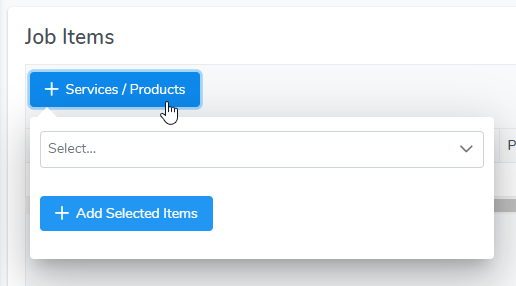
Creating an Estimate
- First create a job and set the Job Status to ‘Estimate’.
- Enter the Customer Name, Job Details, and quantities of each Job Item for the Estimate. Click ‘Save’.
- Click the ‘Create Estimate’ button to open the new Estimate page. Confirm all estimate details and click ‘Save’. The “Print” button will then be displayed. Click the Print button to generate a PDF document which may be saved to your computer, printed, emailed, and faxed.
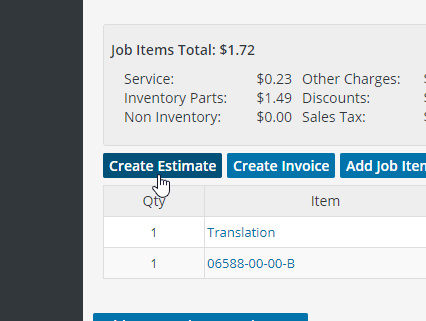
- The Job Items may be modified and a new estimate created at anytime. To add more Job Items click the ‘Add Job Items’ button in the Job Items section. To edit a Job Item click the Item Name in the list to modify the quantity, price, or completion date.
Creating a Work Order
- Once you have entered all of the Work Order information click “Save”. The “Work Order PDF” button will become active. Click the Print Work Order button to generate the Work Order PDF which may be saved to your computer, emailed, printed, and faxed.
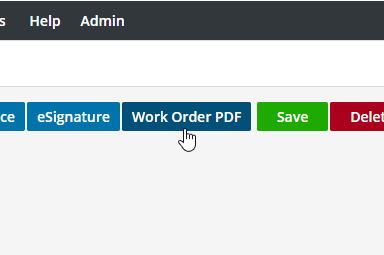
- The Work Order is also viewable by clicking ‘Print’ in the ‘Job Visits’ List.
- If a Job has a status of ‘Estimate’ and you have won the business, create a Work Order by simply updated the Job Status to ‘Work Order’. Enter any additional information and click ‘Save’.
Creating an Invoice
- To create an Invoice click the ‘Create Invoice’ button in the Job Item section of the job page. Check all Job Items to be invoiced. To create a partial invoice check the desired Job Items to be invoiced. As a default, when creating an invoice, all Job Items marked ‘complete’ will be automatically checked for invoicing. The Job Item Completed’ feature would be used if the Job is still in progress but partial payment is required. To prevent billing errors, once a Job Item is invoiced it may not be selected again. Confirm all details for the Invoice and click ‘Save’. When saved, an invoice transaction is created.
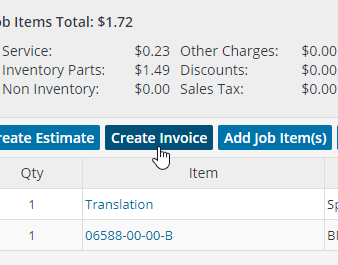
- To generate the Invoice PDF document click “Print”. The invoice PDF may be saved to your computer, printed, emailed, or faxed.
- To edit an invoice click on the Invoice Total or Invoice Number in the Invoice List in the Accounting tab. You can also view the invoice transaction in the Customer or Job Transaction List by clicking the left side menu “Customer Transactions” or “Job Transactions”.
- To mark the invoice paid, enter a “Receive Payment” transaction in the Accounting tab or click “Payment” in the Invoice List in the Accounting tab.
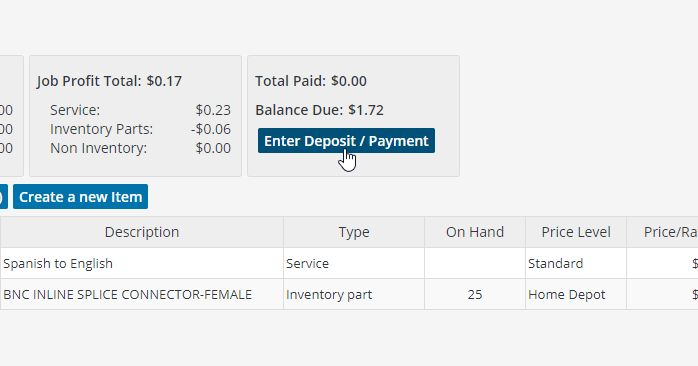
Job Reports can be run by following these steps:
- Filter and/or sort the Job List for the jobs you want to be exported.
- In the upper right corner of the job list click on one of the Run Report export format options: CVS, Excel, PDF, or HTML.
- The report pop-up will open. Check each data field you want to include in the export.
- Click the ‘Export’ button at the bottom of the pop-up.
- Custom Reports can be created in the Admin tab and data fields pre-selected.
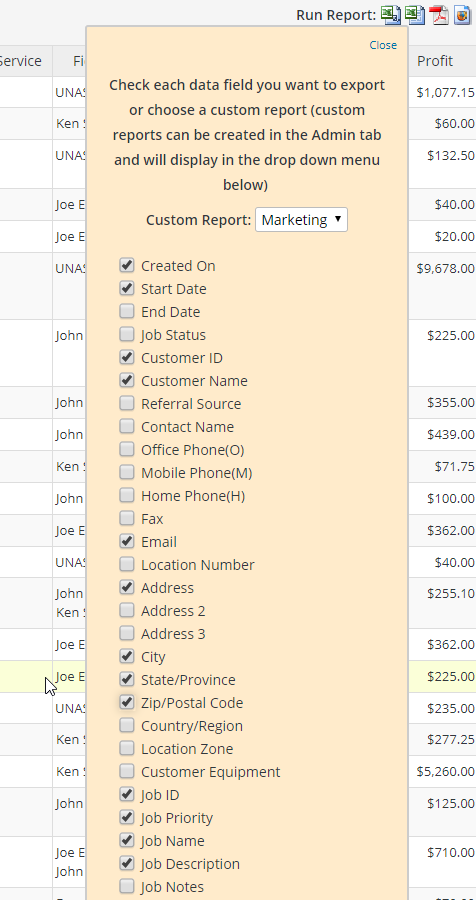
Job Tasks – Job Tasks may be created by clicking the ‘Add To do’ left side menu. The To do will also be placed in the To do’s tab. The To do assigned to an employee or vendor will display on their ‘My Home’ page. The To do will also be displayed on their Schedule Summary PDF.
Editing a Job
- Click on the Job in the Job List and edit data as needed. Click ‘Save’ when done.