The Employee List helps you manage your employees. To view, click the left side menu ‘Employees’ then select ‘Employee List’
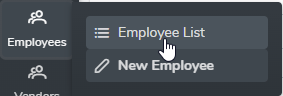
New Employee
To create an employee, click the ‘New Employee’ left side menu or the ‘New Employee’ button at the top of the Employee List. Enter the employee data and click ‘Save’.
Edit an Employee
To edit an employee, click on the employee in the Employee List and edit data as needed. Click the green ‘Save’ button at the bottom of the page after you make any modifications.