Easily upload file attachments to customer records, jobs, employees, vendors, and more. Any time you see the ‘Add Notes and/or Attachments’ button at the bottom of the page you can upload a file attachment to that record.
When you click the Add Notes and/or Attachments button you have the option to enter a note and upload one or more file attachments. The note will be time stamped by the user who entered the note. When complete click the save icon on the right.
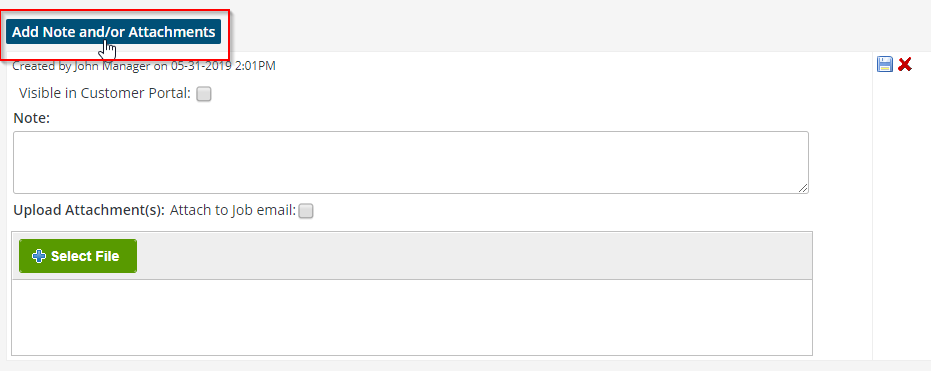
Adding a Customer Note
Add as many notes and attachments to each customer record as needed. Notes are a great way to track communication with your customers since each note is date and time stamped.
Also, if you upload a file attachment to a customer record, whenever you create a job for that customer you have the option to attach the customer files to the job. This eliminates the need to upload the same customer attachment to each job!
- On the customer page scroll to the bottom and click ‘Add Note and/or Attachment’
- Upload one or more files such as images, contracts, spreadsheets, etc…
- Whenever you create a new job for that customer you will see the option to attach each file to the job
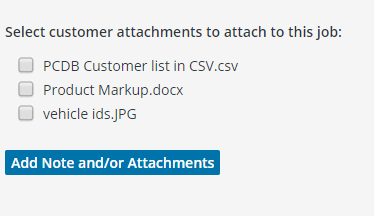
Adding a Job Note
- The ‘Attach to Job email’ checkbox will attach the uploaded file to the job email in addition to the work order PDF. In other words, if you send a job email, the uploaded file(s) and work order PDF will be added to the email as attachments.
- When adding a job note and you have the Customer Portal feature activated in your Bella account, you will see a ‘Visible in Customer Portal’ checkbox. If you check this box the note will be visible to your customer when they log into the portal.
Adding a Note to an Invoice
- The ‘Attach to Invoice email’ checkbox will attach the uploaded file to the invoice email in addition to the invoice PDF. In other words, if you send an invoice email, the uploaded file(s) and invoice PDF will be added to the email as attachments.
Adding a Note to an Estimate
- The ‘Attach to Estimate email’ checkbox will attach the uploaded file to the estimate email in addition to the estimate PDF. In other words, if you send an estimate email, the uploaded file(s) and estimate PDF will be added to the email as attachments.